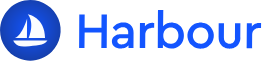Appearance
Knowledge Base
Here you'll find essential information about message handling, guides, and answers to common questions.
Errors
Authentication Errors
Invalid API Key (2002)
json
{
"code": 2002,
"message": "Invalid API key",
"detail": "The API key provided is invalid or has been revoked. Please check your credentials.",
"docs": "https://docs.harbourshare.com/errors/2002"
}Missing API Key (2001)
json
{
"code": 2001,
"message": "Missing API key",
"detail": "No API key was provided. Include your key in the Authorization header.",
"docs": "https://docs.harbourshare.com/errors/2001"
}Validation Errors
Overview
Our API provides comprehensive validation error handling to help you identify and correct issues with your requests. When a request fails validation, the API returns a detailed error response containing:
- A global error code and message indicating that validation failed.
- A list of specific validation errors, each detailing the problem with a particular field.
This documentation explains the structure of validation error responses and details each possible validation error, including how to resolve them.
Error Response Format
json
{
"code": 3001,
"message": "Invalid request",
"detail": "The request payload failed validation",
"docs": "https://docs.harbourshare.com/errors/3001",
"errors": [
{
"path": "field_values.email.value",
"code": "email",
"message": "Must be a valid email address.",
"value": "invalid.email@",
"internal_message": "Field 'Email' (ID: email) received an invalid email format.",
"resolution": "Ensure the email follows the standard format (e.g., user@domain.com).",
"docs": "https://docs.harbourshare.com/errors/validation/email"
},
{
"path": "field_values.birth_date.value",
"code": "invalid_date_format",
"message": "'Birth Date' must be in the format YYYY-MM-DD.",
"value": "31-12-2022",
"internal_message": "Field 'Birth Date' (ID: birth_date) received an invalid date value: 31-12-2022. Expected format is YYYY-MM-DD.",
"resolution": "Provide a valid date in the format YYYY-MM-DD (e.g., 2023-01-01).",
"docs": "https://docs.harbourshare.com/errors/validation/date-format"
}
]
}Error Response Fields
| Field | Type | Description |
|---|---|---|
code | integer | General error code indicating the type of error (e.g., 3001 for validation errors). |
message | string | Brief summary of the error. |
detail | string | Detailed explanation of what went wrong. |
docs | string | URL linking to detailed documentation about the error. |
errors | array | List of specific validation errors encountered. |
Validation Error Fields
| Field | Type | Description |
|---|---|---|
path | string | Location of the invalid field within the request payload (e.g., field_values.email.value). |
code | string | Unique code identifying the type of validation error. |
message | string | Human-readable message suitable for displaying to end users. |
value | any | The invalid value provided. |
internal_message | string | Detailed technical message for developers. |
resolution | string | Steps the user can take to fix the error. |
docs | string | URL linking to documentation about the specific validation error. |
Validation Error Types
Below are the validation error types that can be returned by the API, along with their codes, messages, internal messages, resolutions, and documentation links.
Required Field Error
- Code:
required - Message: "
field_labelis a required field and must be provided." - Internal Message: "Field
field_label(ID:field_id) is required but no value was provided." - Resolution: "Provide a valid value for
field_labelbefore submitting."
- Code:
Invalid Email Format
- Code:
email - Message: "Must be a valid email address."
- Internal Message: "Field
field_label(ID:field_id) received an invalid email format." - Resolution: "Ensure the email follows the standard format (e.g., user@domain.com)."
- Code:
Minimum Length Error
- Code:
min_length - Message: "
field_labelmust be at leastmin_lengthcharacters long." - Internal Message: "Field
field_label(ID:field_id) is shorter than the minimum required length ofmin_lengthcharacters." - Resolution: "Provide a value for
field_labelthat is at leastmin_lengthcharacters long."
- Code:
Invalid Date Format
- Code:
invalid_date_format - Message: "
field_labelmust be in the format YYYY-MM-DD." - Internal Message: "Field
field_label(ID:field_id) received an invalid date value:value. Expected format is YYYY-MM-DD." - Resolution: "Provide a valid date in the format YYYY-MM-DD (e.g., 2023-01-01)."
- Code:
Checkbox Validation Errors
a. Not a List
- Code:
checkbox_not_list - Message: "Must be a list of selected options."
- Internal Message: "Expected list, got
type." - Resolution: "Provide
field_labelas a list of option labels."
b. No Options Defined
- Code:
checkbox_no_options - Message: "No valid options are defined for this field."
- Internal Message: "No options defined in field configuration."
- Resolution: "Contact support—
field_labelhas no options configured."
c. Duplicate Selections
- Code:
checkbox_duplicate - Message: "
field_labelcontains duplicate selections: 'Option 1', 'Option 3'." - Internal Message: "Field
field_label(ID:field_id) contains duplicate selections: Option 1 (ID: opt1), Option 3 (ID: opt3). Each option can only be selected once." - Resolution: "Remove duplicate values from your selection. Each option can only be selected once."
d. Invalid Option
- Code:
checkbox_invalid_option - Message: "
field_labelcontains invalid options: 'Invalid1', 'Invalid2'." - Internal Message: "Field
field_label(ID:field_id) contains invalid options. Valid options are: Option 1 (ID: opt1), Option 2 (ID: opt2), Option 3 (ID: opt3)." - Resolution: "Select only from the available options: Option 1, Option 2, Option 3."
e. Maximum Items Allowed
- Code:
checkbox_max_allowed - Message: "
field_labelallows maximum ofmax_itemsselections." - Internal Message: "Field
field_label(ID:field_id) hasselected_countselections; maximum allowed ismax_items." - Resolution: "Select no more than
max_itemsoptions from the list."
f. Minimum Items Required
- Code:
checkbox_min_required - Message: "Must select at least
min_itemsoptions." - Internal Message: "Selected
selected_countoptions; minimum required ismin_items." - Resolution: "Select at least
min_itemsoptions from:remaining_options."
- Code:
Image Validation Errors
a. Invalid Image Type
- Code:
image_type - Message: "Must be a valid image file (e.g., JPG, PNG)."
- Internal Message: "Image
indexmust be JPG or PNG format." - Resolution: "Ensure the image is either JPG or PNG."
b. Invalid Format
- Code:
invalid_format - Message: "Invalid format."
- Internal Message: "Image
indexhas invalid base64 format: missing content." - Resolution: "Ensure the image is properly base64 encoded with a valid header."
c. Image Size Exceeded
- Code:
image_size - Message: "Total size of images exceeds the allowed limit."
- Internal Message: "Total size of images exceeds 10MB limit. Actual size:
actual_sizeMB." - Resolution: "Reduce the total size of images to be under 10MB."
- Code:
Number Validation Error
- Code:
invalid_number - Message: "
field_labelmust be a valid number." - Internal Message: "Field
field_label(ID:field_id) received an invalid number value:value." - Resolution: "Provide a numeric value for this field (e.g., 123 or 45.67)."
- Code:
Error Handling Best Practices
- Parse All Errors: Multiple validation errors may be returned in a single response. Process all errors before resubmitting.
javascript
function handleValidationErrors(message) {
if (message.errors) {
const fieldErrors = message.errors.reduce((acc, err) => {
acc[err.path] = {
message: err.message,
resolution: err.resolution,
};
return acc;
}, {});
displayErrorsToUser(fieldErrors);
}
}Use Appropriate Messages: Show
messageto end users and loginternal_messagefor debugging.Implement Progressive Enhancement: Use client-side validation with the same rules to provide immediate feedback, but always validate on the server as well.
Preserve User Input: When displaying errors, don't clear the form - let users correct their mistakes without starting over.
Link to Documentation: Use the
docslinks in message responses to provide access to detailed validation rules and examples.
Guides
Migrating from V1 to V2 coming soon
We're currently preparing a comprehensive migration guide to help you smoothly transition from API v1 to v2. The guide will include:
- Detailed comparison of v1 and v2 endpoints
- Step-by-step migration instructions
- Authentication changes and best practices
- Response format updates
- Code examples for common integration patterns
- Testing and validation procedures
In the meantime, you can explore the new V2 API Reference to familiarize yourself with the updated features and endpoints. For specific migration questions, please contact our support team at support@harbourshare.com.
This migration guide will be available soon to ensure a seamless upgrade experience for all our API users.
File Upload Guide
Overview
Uploading a file in Harbour's API is a two-step process:
- Create a document with file metadata to get an upload URL
- Upload the file content to the provided URL
Step-by-Step Process
1. Create Document with File Metadata
First, create a document including the file metadata to get an upload URL:
javascript
const documentData = {
name: "My Document",
files: [
{
name: "example.pdf",
type: "application/pdf",
size: 12345 // file size in bytes
}
]
};
// Create document and get upload URL
const response = await fetch('https://api.myharbourshare.com/v2/documents', {
method: 'POST',
headers: {
'Content-Type': 'application/json',
'x-api-key': 'YOUR_API_KEY'
},
body: JSON.stringify(documentData)
});
const data = await response.json();
const uploadUrl = data.files[0].upload_url;2. Upload File Content
Once you have the upload URL, upload the file content:
javascript
await fetch(uploadUrl, {
method: 'PUT',
headers: {
'Content-Type': file.type // Must match the type provided in step 1
},
body: file // The actual file content
});Complete Example
Here's a complete example using axios:
javascript
async function uploadDocument(file) {
try {
// Step 1: Create document and get upload URL
const documentData = {
name: file.name.split('.').slice(0, -1).join('.'), // Use filename without extension
file: {
name: file.name,
type: file.type,
size: file.size
}
};
const createResponse = await axios.post('/documents', documentData);
const documentData = createResponse.data;
// Step 2: Upload file content
await axios.put(documentData.files[0].upload_url, file, {
headers: { 'Content-Type': file.type }
});
return documentData;
} catch (error) {
console.error('Error uploading document:', error);
throw error;
}
}Important Considerations
Upload URL Expiration
- The upload URL is temporary and expires quickly
- Upload the file content immediately after getting the URL
Content-Type Header
- The Content-Type header in the upload request must match the type provided when creating the document
- Mismatched content types will result in upload failures
Supported File Types
- PDF files (.pdf)
- Word documents (.docx)
Best Practices
Validation
javascriptfunction validateFile(file) { // Check file type const supportedTypes = ['application/pdf', 'application/vnd.openxmlformats-officedocument.wordprocessingml.document']; if (!supportedTypes.includes(file.type)) { throw new Error('Unsupported file type'); } }Progress Tracking
javascriptasync function uploadWithProgress(file, onProgress) { const documentData = await createDocument(file); await axios.put(documentData.files[0].upload_url, file, { headers: { 'Content-Type': file.type }, onUploadProgress: (progressEvent) => { const percentCompleted = Math.round((progressEvent.loaded * 100) / progressEvent.total); onProgress(percentCompleted); } }); }Retry Logic
javascriptasync function uploadWithRetry(file, maxRetries = 3) { for (let attempt = 1; attempt <= maxRetries; attempt++) { try { return await uploadDocument(file); } catch (error) { if (attempt === maxRetries) throw error; await new Promise(resolve => setTimeout(resolve, 1000 * attempt)); } } }
FAQs
Account & Authentication
Q: How do I get an API key? A: Sign up at Harbour Dashboard and generate a key in API Settings.
Q: Can I use the same API key for test and production? A: Yes, same API key will work for both test and production environments.
Document Management
Q: What file types are supported? A: We support PDF and DOCX files. Recommended file size is 50MB.
Q: How long are documents stored? A: Documents are stored indefinitely unless explicitly deleted. We maintain encrypted backups for 30 days.
Billing & Usage
Q: How is API usage billed? A: Usage is billed monthly based on:
- Number of API requests
- Document storage
Q: What are the rate limits? A: Standard accounts have 100 requests/minute. Contact sales for higher limits.
Technical Support
Q: How do I get help with integration? A: Contact support@harbourshare.com
Q: Where can I report security issues? A: Email security@harbourshare.com for security concerns.
Need more help? Contact our support team or check our API Reference.